In a world filled with endless online content, many iPhone users are searching for a reliable solution to manage screen time and protect younger eyes. If you’re wondering how to block youtube on iphone, you’re not alone. This comprehensive guide dives into practical methods, native iOS tools, and advanced techniques that not only answer the question but also empower you to take full control of your device.
Introduction: Why Block YouTube on Your iPhone?
Imagine the chaos when your iPhone starts playing endless videos during work hours or study time. Understanding how to block youtube on iphone is essential for creating a focused, secure, and child-friendly digital environment. Whether it’s to reduce distractions, safeguard children from inappropriate content, or simply regain control over your digital habits, the ability to block YouTube on your iPhone has never been more important.
This guide will walk you through each step, from using Apple’s built-in Screen Time to third-party apps, ensuring you have multiple layers of control at your fingertips. So, buckle up and get ready to transform your digital space.
Why You Might Want to Block YouTube on Your iPhone
Before diving into the mechanics of how to block youtube on iphone, let’s consider some common reasons why you might want to implement these controls:
1. Enhanced Productivity and Focus
- Reduced Distractions:
Endless video suggestions can derail your concentration. Blocking YouTube helps you stick to your tasks and avoid time-wasting. - Better Work/Study Environment:
By limiting exposure to constant video notifications, you can cultivate a more productive and focused routine.
2. Parental Controls and Child Safety
- Content Restrictions:
Parents can prevent exposure to mature or inappropriate content, ensuring a safer digital experience for children. - Healthy Digital Habits:
Blocking YouTube on an iPhone can help in setting healthy screen time limits and preventing addictive behaviors.
3. Digital Well-Being
- Mindfulness and Balance:
A distraction-free environment contributes to improved mental health and a balanced lifestyle. - Privacy and Security:
Limiting app usage reduces the risk of oversharing personal information and increases overall device security.
Native iOS Tools: The Power of Screen Time
One of the most effective ways to learn how to block youtube on iphone is by utilizing iOS’s built-in Screen Time feature. This tool is designed to monitor and restrict app usage across your device.
Step-by-Step: Using Screen Time to Block YouTube
- Open Settings:
Begin by navigating to the Settings app on your iPhone. - Access Screen Time:
Tap on Screen Time. If it’s your first time using this feature, you may be prompted to set it up. - Set Up App Limits:
- Tap on App Limits and then Add Limit.
- Under the Entertainment category, look for YouTube.
- Select YouTube and set a limit (e.g., 0 minutes if you wish to block it entirely).
- Content & Privacy Restrictions:
- Go back to Screen Time and tap Content & Privacy Restrictions.
- Enable the feature and then tap on Allowed Apps.
- If YouTube is listed as an allowed app, toggle it off.
Using these steps is a practical answer to how to block youtube on iphone by leveraging native iOS functionality.
Advanced Techniques: Third-Party Apps and More
While Screen Time is powerful, sometimes you need additional layers of control. Here are some advanced methods to further answer how to block youtube on iphone.
1. Third-Party Parental Control Apps
Several reputable apps can enhance the built-in iOS restrictions, offering more customization and control.
- OurPact:
A leading parental control app that allows you to block or schedule app usage on an iPhone. - Qustodio:
Provides robust monitoring and control over app usage and screen time for families.
How to Use These Apps:
- Download and Install:
Get the app from the App Store and follow the installation instructions. - Configure Settings:
Set up your child’s profile and use the app’s dashboard to block YouTube. - Monitor Usage:
Regularly check the app’s reports to ensure that YouTube remains inaccessible.
2. Using Content Filters and DNS Settings
For a more network-wide solution, consider configuring DNS filtering to block YouTube at the network level.
- OpenDNS or CleanBrowsing:
Change your iPhone’s DNS settings to use a filtering service that blocks specific websites, including YouTube. - Setup Process:
- Go to Settings > Wi-Fi.
- Tap on your connected network and then Configure DNS.
- Switch to Manual and add the DNS addresses provided by your chosen service.
This method not only helps answer how to block youtube on iphone but also ensures that unwanted content is blocked across all devices connected to your network.
Customizing Your iPhone for a Distraction-Free Experience
Blocking YouTube on your iPhone is just one part of creating a digital space that supports your lifestyle. Here are some additional tips to maintain a distraction-free environment:
1. Curate Your Home Screen
- Remove Unnecessary Apps:
Keep only essential apps on your home screen to minimize distractions. - Create Folders:
Organize apps into folders so that non-essential apps are out of sight.
2. Set Up Do Not Disturb Mode
- Scheduled Downtime:
Configure Do Not Disturb during work or study hours to limit notifications from all apps, including YouTube. - Custom Exceptions:
Allow calls and messages from trusted contacts while silencing other notifications.
3. Use Focus Modes (iOS 15 and Later)
- Focus Modes:
iOS now offers custom Focus modes that allow you to filter notifications based on your current activity. - Customize Your Settings:
Create a Focus mode for work or study that disables notifications from entertainment apps like YouTube.
Real-World Examples: Success Stories in Blocking YouTube
Case Study 1: A Student’s Focus Transformation
Sarah, a college student, found her study sessions repeatedly interrupted by YouTube videos. By following these steps on how to block youtube on iphone, she configured Screen Time, installed OurPact, and adjusted her Focus settings. The result? A dramatic increase in productivity and a much cleaner digital environment.
Case Study 2: Parental Control for a Safer Home
John, a concerned father, wanted to ensure his children weren’t exposed to distracting content. He utilized iOS Screen Time settings and Qustodio to block YouTube entirely on their iPhones. This proactive approach to learn how to block youtube on iphone not only improved their focus on homework but also promoted healthier screen time habits.
Case Study 3: A Professional’s Productivity Boost
Mark, a freelance writer, struggled with constant distractions from YouTube notifications. He set up custom Focus modes and content restrictions to effectively learn how to block youtube on iphone. The reduction in distractions allowed him to meet deadlines with ease and maintain a balanced work-life rhythm.
Troubleshooting: Common Issues and Their Solutions
Even with the best settings in place, you might encounter occasional challenges. Here are some common issues and how to address them when learning how to block youtube on iphone:
Issue 1: YouTube Still Appears on the Home Screen
- Solution:
Double-check that you’ve disabled YouTube in both Screen Time and Allowed Apps. If needed, hide the app in a folder or move it to a less accessible page.
Issue 2: Notifications from YouTube Persist
- Solution:
Go to Settings > Notifications and turn off notifications for YouTube. Additionally, ensure that Focus modes are configured to block app alerts.
Issue 3: Third-Party Apps Not Working as Expected
- Solution:
Verify that the parental control app is up to date and has the necessary permissions. Restart your device after making changes, and consult the app’s support page if problems continue.
Issue 4: DNS Filtering Not Blocking YouTube
- Solution:
Revisit your DNS settings under Wi-Fi and ensure that the correct addresses are entered. If issues persist, try switching to a different filtering service like CleanBrowsing.
Best Practices for Ongoing Digital Management
Maintaining a distraction-free iPhone involves continuous monitoring and regular adjustments. Here are some best practices to help you consistently apply how to block youtube on iphone:
1. Regularly Review Screen Time Reports
- Monitor Usage:
Check Screen Time reports to see if YouTube or other apps are being accessed more than expected. - Adjust Limits:
Fine-tune your limits based on usage patterns and evolving needs.
2. Update iOS and Apps
- Stay Current:
Ensure your iPhone is running the latest version of iOS, as updates often include improved security and control features. - App Updates:
Keep parental control and productivity apps updated for optimal performance.
3. Educate Yourself and Your Family
- Digital Literacy:
Understand the benefits of managing screen time and educate family members on healthy digital habits. - Resources:
For more tips on digital safety, visit Digital Privacy Best Practices and check out our internal guide on Managing Screen Time Effectively.
4. Experiment with New Tools
- Stay Open-Minded:
Technology evolves, and new tools are continually emerging. Experiment with new apps or features to further optimize your digital environment.
Frequently Asked Questions (FAQ)
Q1: Is it possible to completely block YouTube on my iPhone?
A:
Yes, by using a combination of iOS Screen Time, parental control apps, and DNS filtering, you can effectively learn how to block youtube on iphone to ensure it remains inaccessible.
Q2: Can I reverse the block if I change my mind later?
A:
Absolutely. You can always adjust Screen Time limits, re-enable notifications, or remove restrictions from third-party apps if you decide to unblock YouTube later.
Q3: Will blocking YouTube affect other apps or system functions?
A:
No, blocking YouTube using these methods is isolated to the app itself and will not impact other functions on your iPhone.
Q4: How do I ensure that my children are not bypassing these restrictions?
A:
Using reputable parental control apps like OurPact or Qustodio and regularly reviewing Screen Time reports can help you stay ahead of any attempts to bypass restrictions, ensuring you continuously learn how to block youtube on iphone effectively.
Q5: Are there any security risks associated with these methods?
A:
The methods described are safe and use native iOS features along with reputable third-party apps. Always download apps from the App Store and verify DNS settings to maintain a secure device environment.
Conclusion: Empowering Your Digital Experience
Learning how to block youtube on iphone is more than just a technical adjustment—it’s a proactive step toward reclaiming your time, safeguarding your digital space, and fostering a healthier relationship with technology. Whether you’re a parent, a professional, or simply someone looking to reduce distractions, the strategies outlined in this guide offer you a reliable roadmap.
By leveraging native iOS tools like Screen Time, exploring advanced third-party solutions, and consistently monitoring your digital habits, you can create a secure and focused environment on your iPhone. Remember, the journey to a distraction-free digital life is ongoing, so revisit your settings and adjust them as needed.
Take control today, and enjoy a more balanced, productive, and fulfilling digital experience. With these actionable steps on how to block youtube on iphone, you’re now equipped to protect your time, your focus, and your peace of mind.
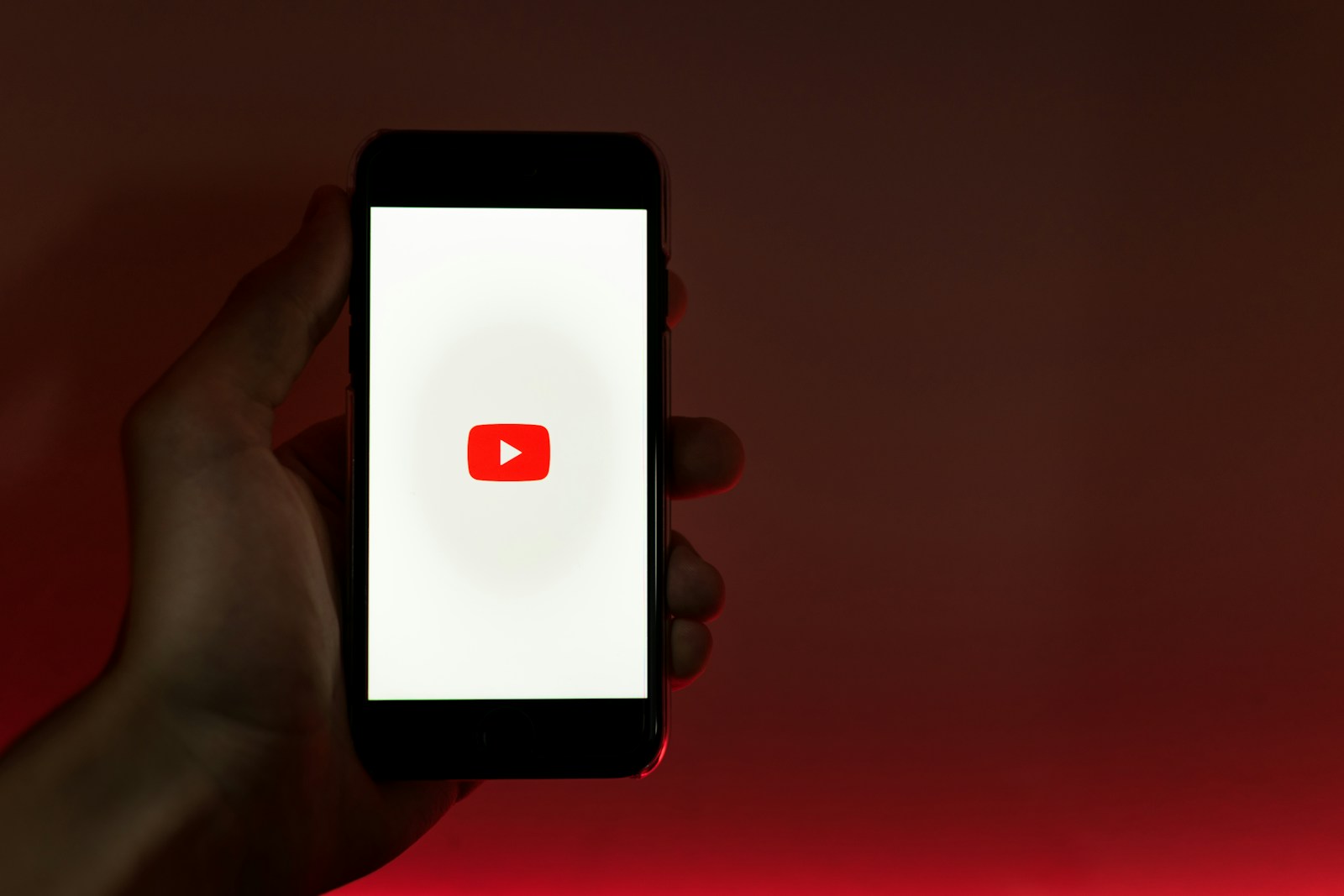
Comments are closed