Managing online content isn’t just about controlling what appears on your screen—it’s about safeguarding your entire network. If you’re asking yourself how to block websites on wifi router, you’ve come to the right place. Whether you want to shield your family from harmful content, boost productivity at work, or simply take charge of your internet experience, this guide will walk you through proven methods to block websites directly from your router.
By leveraging both built-in router settings and advanced third-party tools, you can create a secure network environment that blocks unwanted websites before they even reach your devices. Let’s dive into the strategies, tips, and troubleshooting techniques that will help you master how to block websites on wifi router.
Introduction: Why Blocking Websites at the Router Level Matters
Imagine having a digital fortress protecting every device connected to your home or office network. When you learn how to block websites on wifi router, you’re not just setting up content filters on individual devices—you’re enforcing security at the network level. This approach offers several advantages:
- Comprehensive Control: Blocking sites at the router level ensures that all devices, from laptops to smartphones and tablets, abide by your restrictions.
- Enhanced Security: By filtering harmful or distracting websites before they load, you significantly reduce the risk of malware and phishing attacks.
- Effortless Management: Instead of configuring multiple devices separately, you control access with one central configuration.
In this guide, we’ll explore why this method is effective, outline multiple strategies for blocking websites, and provide troubleshooting tips to overcome common challenges.
Understanding the Basics: How Routers Filter Content
Routers serve as the gateway between your devices and the internet. Most modern routers include built-in features that allow you to manage and filter network traffic. Here’s a quick rundown on how these features work:
- URL Blocking: Many routers let you add specific URLs or keywords to a blacklist, preventing devices on the network from accessing those sites.
- DNS Filtering: By altering DNS settings on your router, you can redirect or block website requests entirely using services like OpenDNS or CleanBrowsing.
- Time-Based Controls: Some routers offer scheduling options, enabling you to block access during specific hours—ideal for enforcing digital detox or study time.
Understanding these fundamentals is key to effectively learning how to block websites on wifi router.
Step-by-Step Guide: Blocking Websites on Your WiFi Router
Below are several methods to block websites on your router. Depending on your router’s model and firmware, some options might differ slightly.
1. Modifying the Router’s Built-In Settings
Most routers offer a web-based administration panel that you can access from your computer. Here’s how to block websites using your router’s native settings:
Step 1: Access the Router Admin Panel
- Find Your Router’s IP Address:
Common addresses include 192.168.0.1 or 192.168.1.1. - Log In:
Enter your username and password (often found on the router’s label or manual).
Step 2: Locate the URL Filtering Section
- Navigate to Content Filtering or Parental Controls:
Look for sections labeled “Access Restrictions,” “Content Filtering,” or “Parental Controls.” This is where you can add the websites you want to block.
Step 3: Add Websites to the Block List
- Enter Specific URLs:
For example, add “www.example.com” to block that site. - Save Your Changes:
Click “Apply” or “Save” to update your settings.
Step 4: Restart Your Router (If Necessary)
- Reboot for Changes to Take Effect:
Some routers require a restart to apply new settings.
This method is an effective starting point for those learning how to block websites on wifi router using built-in features.
2. Using DNS Filtering Services
DNS filtering offers a more robust solution by intercepting website requests at the domain name level. Services such as OpenDNS and CleanBrowsing can block entire categories of websites.
Step-by-Step: Configuring DNS Filtering
- Sign Up for a DNS Filtering Service:
- Visit a site like OpenDNS to create an account.
- Update Your Router’s DNS Settings:
- Access your router’s admin panel.
- Locate the DNS settings section.
- Replace the current DNS addresses with those provided by your DNS filtering service.
- Customize Filtering Preferences:
- Log into your DNS service dashboard.
- Choose the categories of websites you wish to block (e.g., adult content, social media, gaming, etc.).
- Save and Restart:
- Save the changes on your router and reboot if required.
DNS filtering is highly effective for those serious about learning how to block websites on wifi router because it applies to all devices connected to your network.
3. Utilizing Third-Party Firmware
For advanced users, installing third-party firmware like DD-WRT, OpenWrt, or Tomato on compatible routers can unlock more powerful features, including extensive website filtering and advanced scheduling.
Benefits of Third-Party Firmware
- Enhanced Control:
Gain access to more detailed settings and robust filtering options. - Custom Scripting:
Use custom scripts to block websites based on keywords or patterns. - Improved Performance:
Many third-party firmwares offer better stability and performance for advanced networking tasks.
How to Install Third-Party Firmware
- Check Compatibility:
Ensure your router model supports the firmware. - Download the Firmware:
Visit the official site of the chosen firmware (e.g., DD-WRT). - Follow Installation Instructions:
Carefully follow the provided steps to install the firmware. - Configure Website Blocking:
Use the advanced settings to set up URL filtering and firewall rules.
This approach is recommended for tech-savvy users looking to fully control how to block websites on wifi router.
Advanced Techniques and Best Practices
1. Combining Methods for Layered Security
Often, the best approach is to use multiple blocking techniques together:
- Hosts File + DNS Filtering:
Even if one method is bypassed, the other ensures continued protection. - Router Settings + Third-Party Apps:
Pairing router-level controls with device-level parental control software can provide redundancy and added security.
2. Scheduling Website Access
Some routers let you set time-based restrictions, so websites are only blocked during certain hours. This is useful for:
- Study Hours:
Ensure kids or students cannot access distracting websites during homework time. - Work Hours:
Prevent employees from accessing non-work-related sites during business hours.
3. Monitoring and Reporting
Advanced routers and third-party services often provide usage reports. Regularly review these reports to:
- Identify Bypassing Attempts:
Notice if users are trying to circumvent the block. - Adjust Settings:
Refine your filters based on changing needs and new websites.
For more insights on maintaining a secure network, visit our internal guide on Digital Privacy Best Practices.
Troubleshooting Common Issues
Even the best-configured systems can encounter hiccups. Here are some common issues and their solutions:
Issue 1: Blocked Sites Still Accessible
- Double-Check Your Settings:
Ensure all URLs are correctly entered in your router’s block list. - Flush DNS Cache:
Devices may cache old DNS entries; restarting them or manually flushing the DNS can help. - Review DNS Settings:
Verify that your router is using the correct DNS addresses provided by your filtering service.
Issue 2: Overblocking or Unintended Website Blocks
- Review Filter Lists:
Sometimes, blocking by keywords or categories can inadvertently block desired sites. Adjust your filtering criteria as needed. - Whitelist Trusted Sites:
Many routers allow you to create a whitelist for sites that should always be accessible.
Issue 3: Device-Specific Bypasses
- VPNs and Proxies:
Users may bypass router restrictions using VPNs or proxy servers. Consider configuring your router to block VPN ports if necessary.
Regularly updating your router’s firmware and reviewing your security settings can help maintain an effective block.
Real-World Use Cases: Success Stories
Case Study 1: Home Network Control
Lisa, a busy parent, was concerned about her children accessing inappropriate content. By learning how to block websites on wifi router using built-in router settings and DNS filtering through OpenDNS, she successfully created a safe browsing environment for her family. Her children’s internet access was seamlessly monitored, reducing exposure to unwanted content.
Case Study 2: Enhancing Office Productivity
In an office setting, distractions can severely hamper productivity. Mark, an IT manager, implemented time-based restrictions and website blocking at the router level. By blocking social media and video streaming sites during work hours, he observed a significant increase in overall employee focus and output. His strategy provides a strong answer to how to block websites on wifi router to boost workplace productivity.
Case Study 3: Educational Institution Safeguards
A local school district wanted to ensure that students only accessed educational content during school hours. By installing third-party firmware on their routers and configuring robust website filters, they were able to effectively block gaming, social media, and other distracting websites. This comprehensive approach helped create a secure, distraction-free digital environment for learning.
Frequently Asked Questions (FAQ)
Q1: Can I block all websites on my wifi router?
A:
Yes, you can set up your router to block all websites, but this is generally not recommended. Instead, focus on blocking specific sites or categories that are distracting or harmful.
Q2: Is it safe to modify router settings?
A:
Yes, if done correctly. Always back up your current settings before making changes. Refer to your router’s manual or support site for guidance.
Q3: Will these settings affect my mobile devices?
A:
Absolutely. Blocking websites at the router level ensures that all devices connected to your network abide by your restrictions, regardless of the device or operating system.
Q4: How often should I update my router firmware?
A:
It’s best to check for firmware updates at least every six months, or whenever you notice performance issues or security vulnerabilities.
Q5: Can I override the block for certain users or devices?
A:
Many routers allow for user-specific rules or exceptions. You can set up separate profiles or schedules to grant temporary access to blocked websites.
Conclusion: Take Charge of Your Network Security
Learning how to block websites on wifi router is a crucial step in creating a secure, distraction-free digital environment. Whether you’re a parent safeguarding your family, a professional boosting workplace productivity, or simply someone looking to control online content, the methods outlined in this guide offer versatile and effective solutions.
By combining native router settings, DNS filtering, and advanced third-party tools, you can ensure that unwanted websites are blocked across your entire network. Remember to periodically review your settings and update your firmware to stay ahead of potential threats and changes in technology.
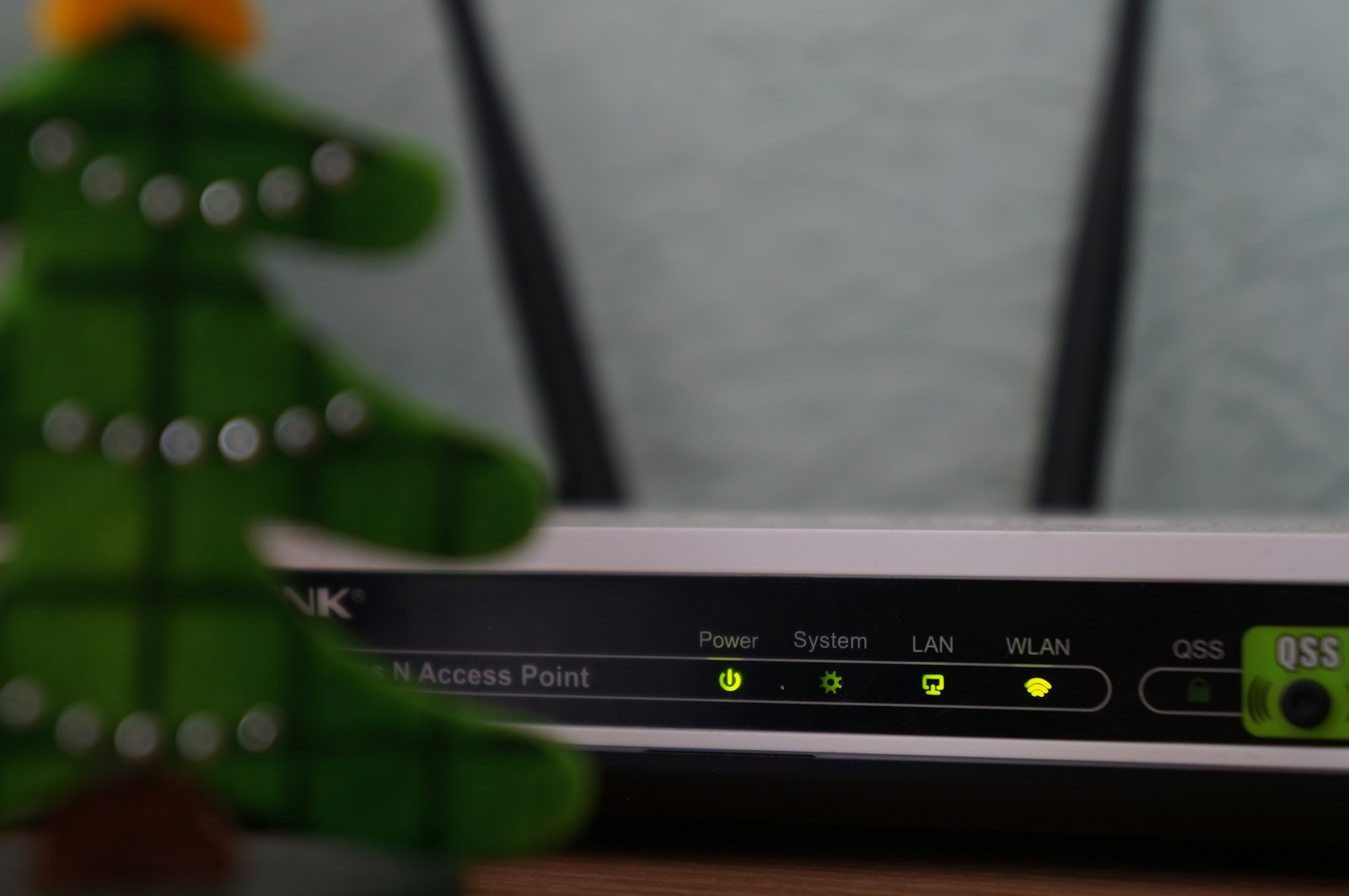
Comments are closed