In an age where digital safety is paramount, many users wonder can you block websites on Safari to protect family members or improve productivity. Whether you’re using Safari on macOS or iOS, there are several effective ways to restrict unwanted content. This guide will walk you through various methods—from built-in parental controls and Screen Time settings to browser extensions—that enable you to block websites on Safari and create a more secure, focused online environment.
Introduction: Why Block Websites on Safari?
Imagine browsing the web and coming across content you’d rather not see, or a child inadvertently stumbling upon inappropriate sites. Learning can you block websites on Safari is crucial for both privacy and productivity. Blocking websites on Safari not only ensures a safer browsing experience but also helps maintain focus by limiting distractions.
In this guide, we’ll explore the built-in tools available on iOS and macOS to block websites on Safari, as well as additional third-party options to further enhance your digital control.
Native Methods to Block Websites on Safari
1. Using Screen Time on iOS
For iPhone and iPad users, Screen Time offers a powerful way to block websites on Safari.
How to Set Up Website Restrictions with Screen Time:
- Open Settings:
Navigate to the Settings app on your device. - Access Screen Time:
Tap on Screen Time. If it’s your first time, follow the prompts to set it up. - Content & Privacy Restrictions:
- Tap Content & Privacy Restrictions and enable it.
- Select Content Restrictions.
- Scroll down to Web Content and tap on it.
- Choose Limit Adult Websites to automatically block a variety of harmful sites.
- To add specific websites to block, tap Add Website under the Never Allow section and enter the URL.
Using Screen Time is an excellent method if you’re asking, can you block websites on Safari using your iOS device. It’s both easy to configure and effective in controlling web access.
2. Using Parental Controls on macOS
Mac users can block websites on Safari using parental controls built into macOS.
How to Block Websites on Safari Using Parental Controls:
- Open System Preferences:
Click on the Apple menu and select System Preferences. - Access Screen Time:
Select Screen Time (or Parental Controls in older versions of macOS). - Configure Web Restrictions:
- Go to Content & Privacy.
- Enable restrictions and navigate to the Web Content section.
- Choose Limit Adult Websites or select Custom to add specific URLs you want to block.
- Add any unwanted website URLs to the list.
This method gives macOS users a robust way to determine can you block websites on Safari for all users on the computer, ensuring safe and focused browsing.
Browser Extensions for Additional Control
While built-in tools are powerful, sometimes you need extra layers of control. Safari supports a variety of extensions that can help block specific websites.
Recommended Safari Extensions:
- 1Blocker:
A popular content blocker that allows you to customize and block ads, trackers, and even specific websites. - Wipr:
Primarily an ad blocker, Wipr also helps reduce unwanted content by blocking trackers and intrusive websites.
How to Install and Configure a Safari Extension:
- Open the App Store on your Mac or iOS device.
- Search for the Extension:
Type the name of the extension (e.g., 1Blocker) in the search bar. - Download and Install:
Follow the installation instructions. - Configure the Settings:
Open Safari, go to Preferences > Extensions, and adjust the settings to block the websites of your choice.
Extensions provide an extra answer to the question can you block websites on Safari by giving you more granular control over the browsing experience.
Tips for Effective Website Blocking
1. Regularly Review Your Block List
- Keep It Updated:
As new distracting or harmful websites emerge, periodically update your list of blocked sites.
2. Combine Multiple Methods
- Layer Your Defenses:
Use native controls (Screen Time or Parental Controls) along with browser extensions to ensure a comprehensive blocking strategy.
3. Educate Family Members
- Promote Digital Literacy:
If you’re managing devices for children, explain why these restrictions are in place to foster healthy digital habits.
Frequently Asked Questions (FAQ)
Q1: Can I block specific websites on Safari using built-in tools?
A:
Yes, both iOS Screen Time and macOS Parental Controls allow you to block specific websites by adding them to the Never Allow list under web content settings.
Q2: Are third-party extensions safe to use with Safari?
A:
Reputable extensions like 1Blocker and Wipr are regularly updated and reviewed, making them a safe choice for enhancing your website blocking efforts.
Q3: Can these settings be reversed later?
A:
Absolutely. Whether you’re using Screen Time, Parental Controls, or browser extensions, you can always modify or remove restrictions at any time.
Q4: Will blocking websites on Safari affect other browsers?
A:
No. The restrictions you set in Safari are specific to that browser. To block websites across all browsers, you’ll need to adjust settings on your device or router.
Conclusion: Secure Your Browsing Experience
Answering the question can you block websites on Safari is a resounding yes. By utilizing built-in tools on iOS and macOS, along with reliable Safari extensions, you can create a safer, more focused online environment. Whether you’re safeguarding your children from inappropriate content or simply looking to enhance productivity, these methods offer versatile and effective solutions.
Take control of your digital space today by setting up these website blocking measures, and enjoy a more secure and distraction-free browsing experience on Safari.
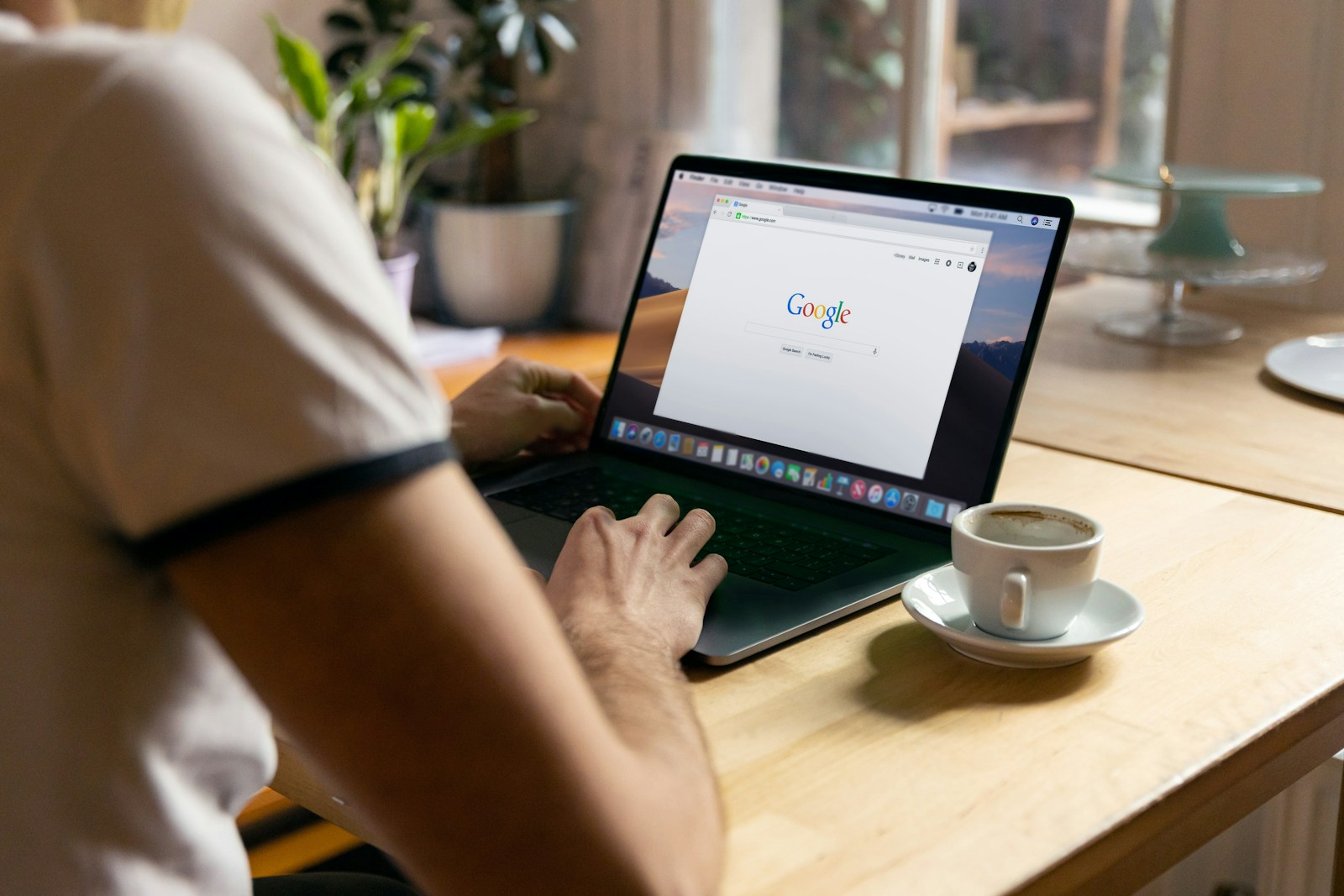
Comments are closed